Cycles Faucet
Ready to deploy your first smart contract on the Internet Computer blockchain? You can use our Cycles Faucet to get set up with 20T free cycles in just a few minutes.
sh -ci "$(curl -fsSL https://smartcontracts.org/install.sh)"
or following the instructions at https://smartcontracts.org.
The cycles faucet is currently getting reworked. Some parts of this page are outated. Please go to https://faucet.dfinity.org for the current instructions. Once the rework is completed, this page will be updated.
Claim your Cycles Wallet
Step 1: Authenticate
First, you will need to navigate to https://faucet.dfinity.org. You will need to connect an active Twitter account to continue.
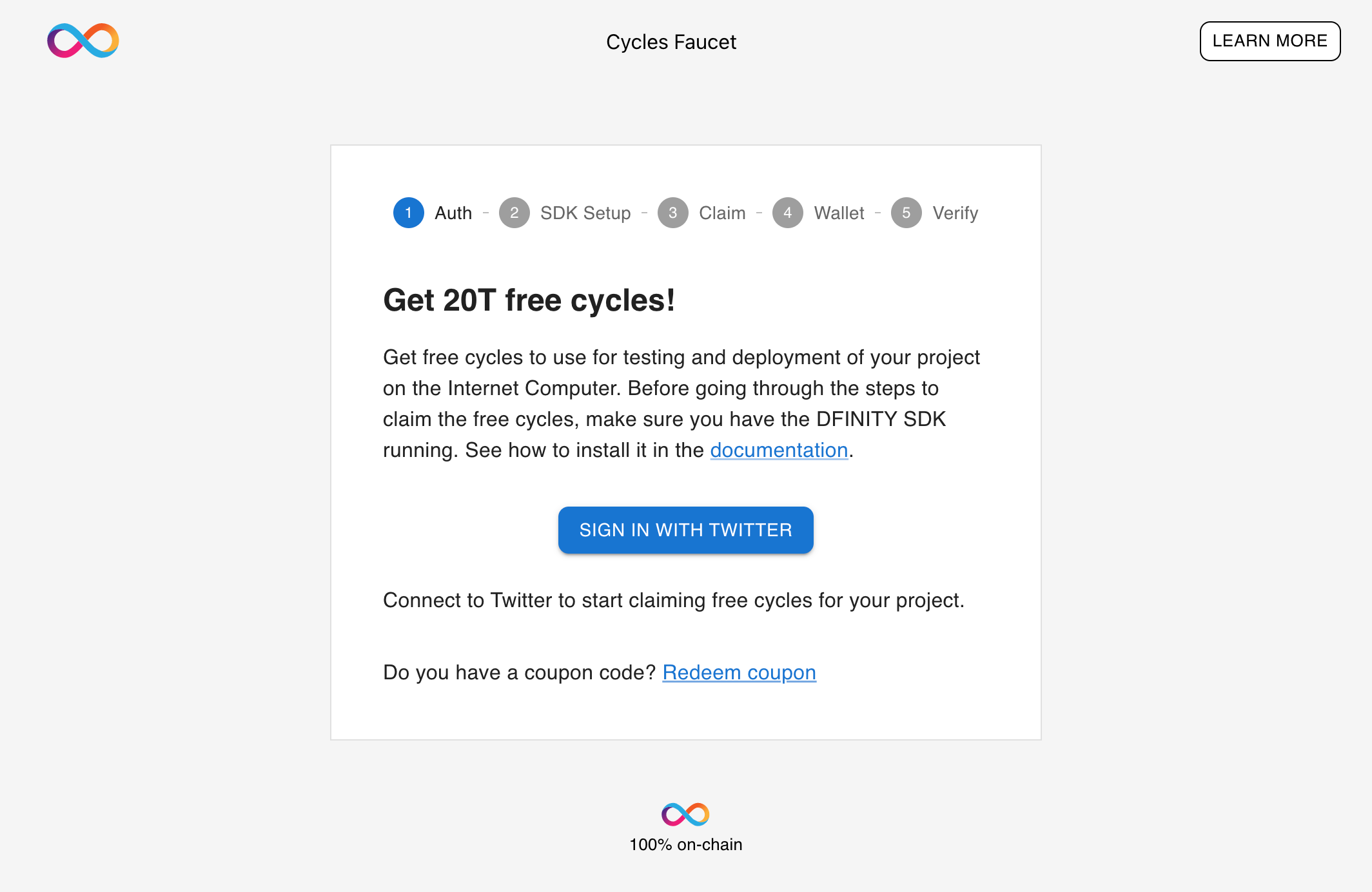
If the Twitter account has not been used before, you are eligible to claim the 20T cycles.
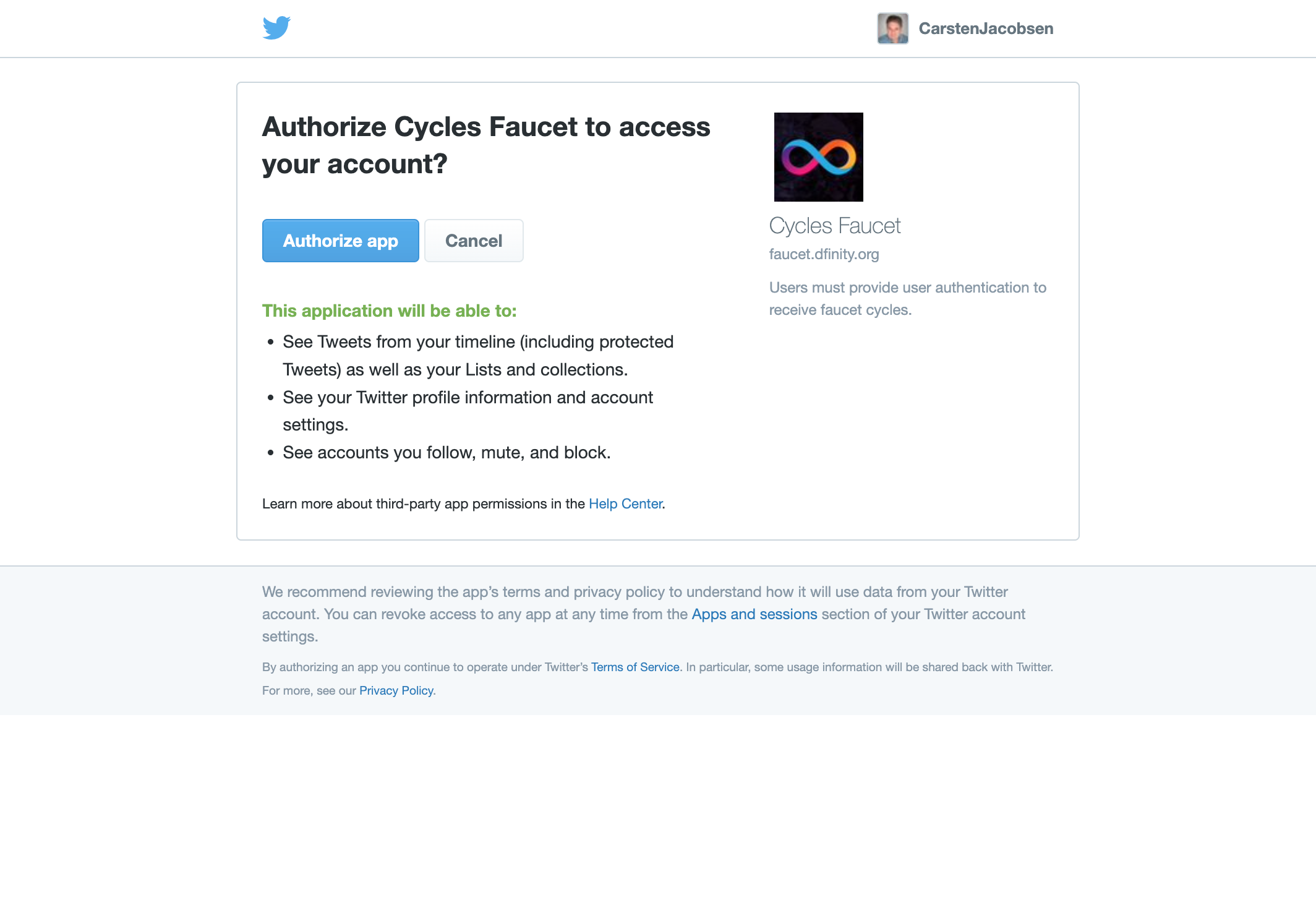
Click NEXT to continue.
Step 2: Setup SDK
Once your eligibility has been confirmed, open up a terminal window.
If you already have created a project, go to the root of the project in the terminal, where the dfx.json file is located. If you haven't created a project yet, run these commands in the terminal:
mkdir my_project && cd my_project
echo '{}' > dfx.json
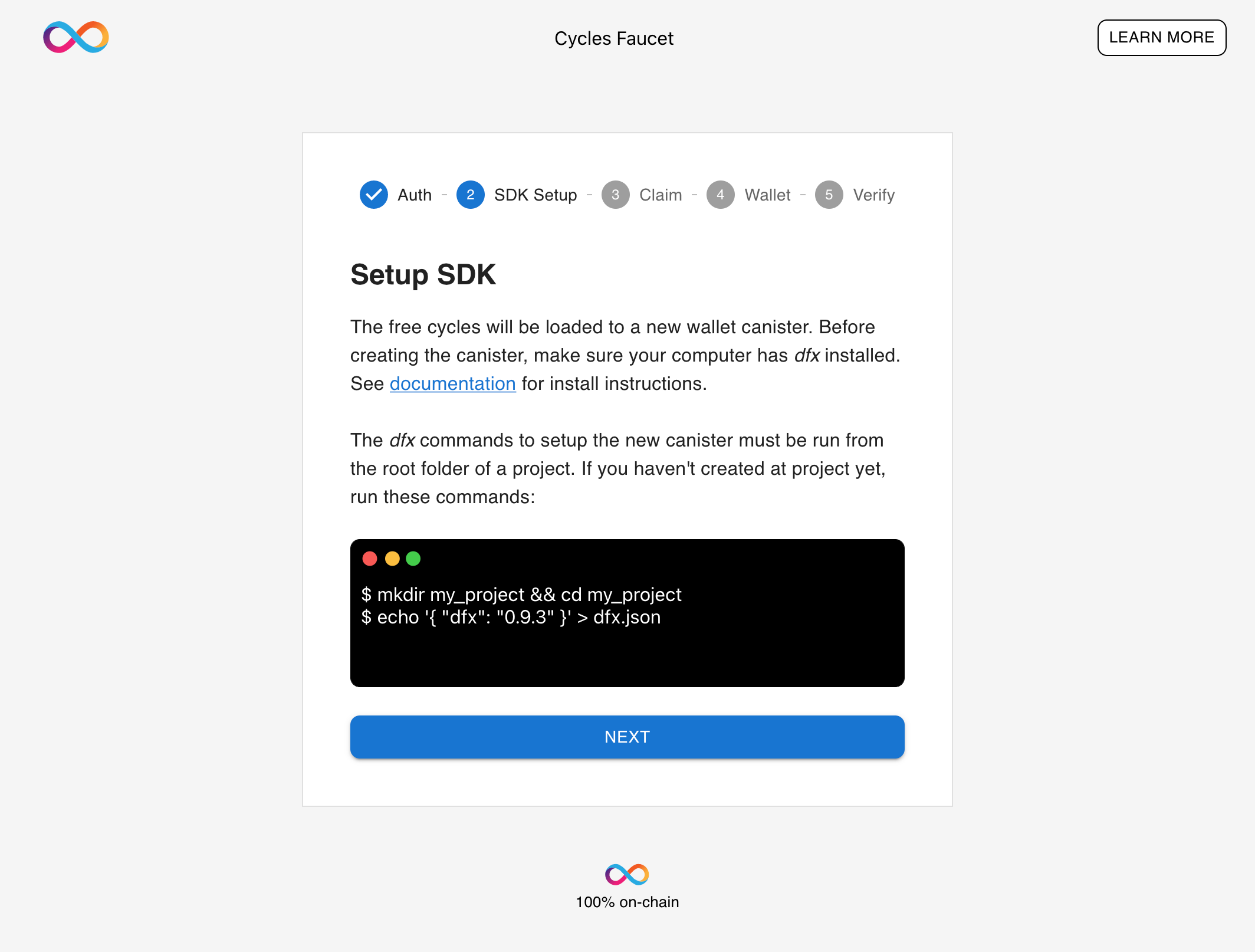
Click NEXT to continue.
Step 3: Create Canister and Claim Cycles
The redeem command shown on the screen contains a unique coupon code, which with this command will be used to create a canister and load it with 20T cycles.
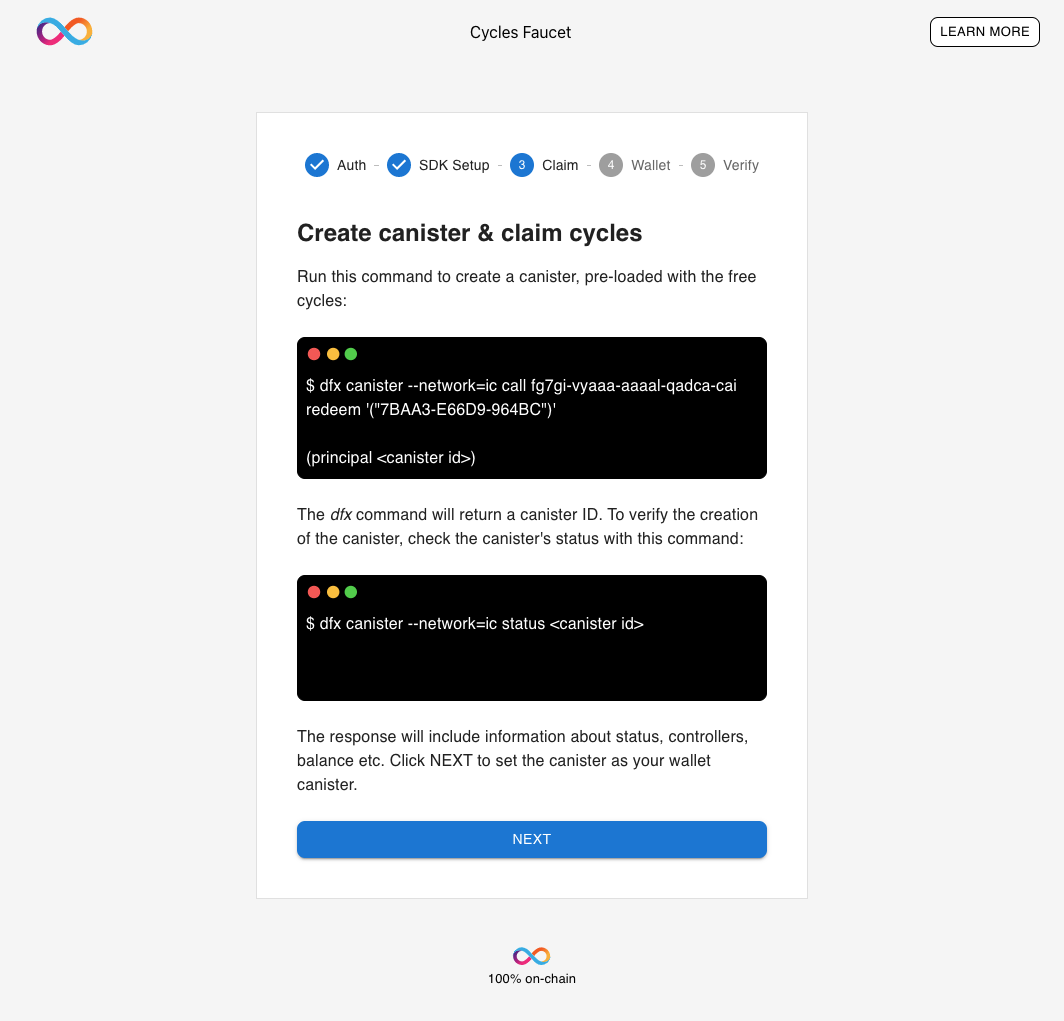
After a successfully running the redeem command, the created canister's ID is returned.
After runninng the redeem command, the created canister and it's balance can be checked using the status command. Use the canister ID returned by the redeem command:
dfx canister --network=ic status <canister id>
Please note the canister ID is used in the next step, so write down the canister ID.
Click NEXT to continue.
Step 4: Set Wallet
The canister can now be linked to your principal ID as your wallet canister. The wallet is linked by calling a dfx identity command:
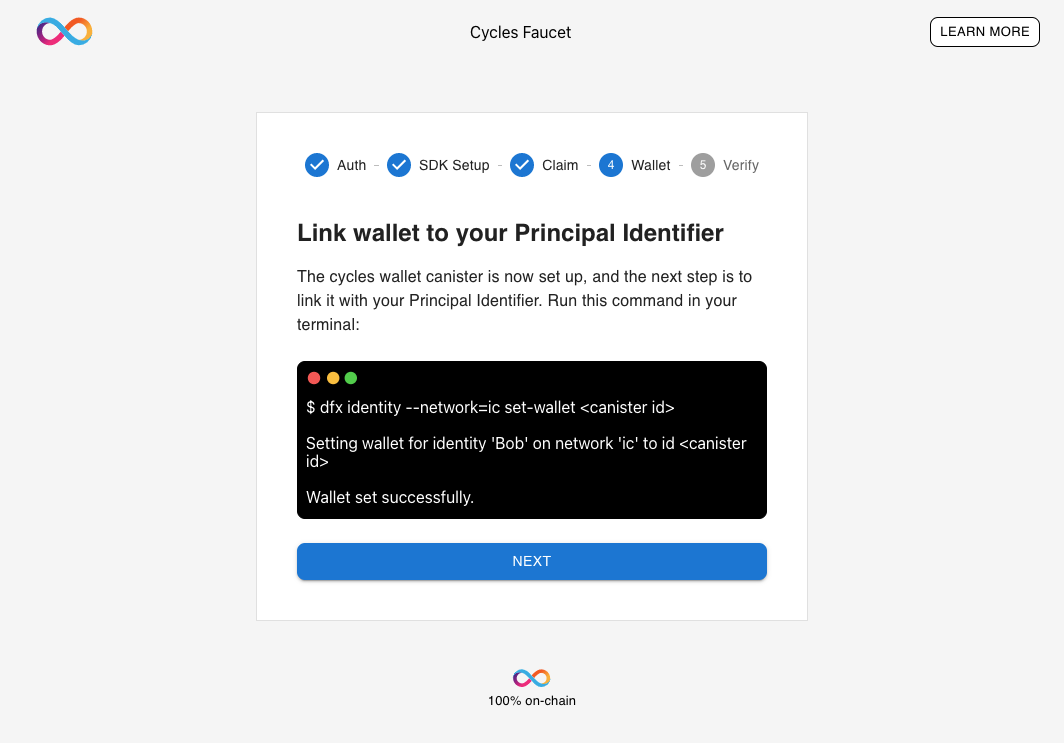
Click NEXT to continue.
Step 5: Verify Wallet Canister
The last step is to verify the wallet is setup correctly, by checking its balance using the dfx wallet command:
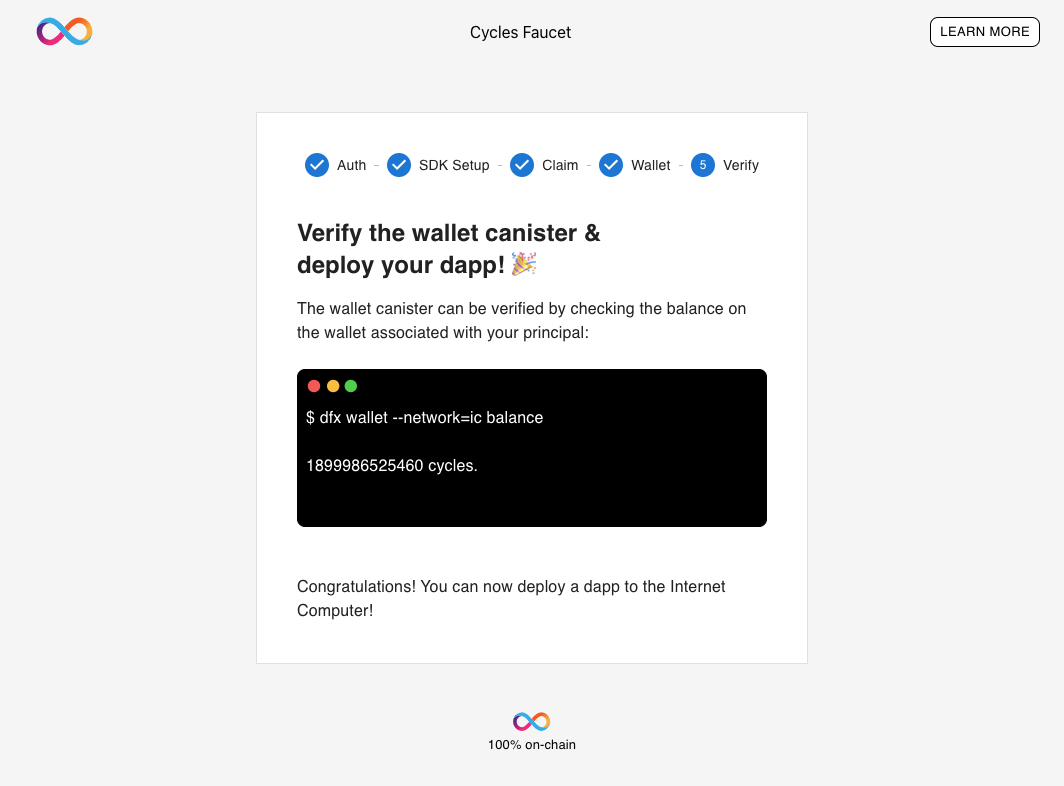
Setup Completed
Now you are ready to host a website on the IC or follow one of our dapp tutorials.